Purchases and sales to implement the planned asset allocation
The order list shows all buy and sell transactions that are necessary to implement the planned asset allocation. You now have the option to adjust the number of shares manually.My broker (optional)
Select your bank or broker in the order list. This allows you to enter and save transaction fees for your portfolio. If your broker is not in the list, select “other” and enter the name. In order to estimate transaction charges a broker must be selected.
Order fee schedule (optional)
To calculate the required capital for your purchases and sales as precisely as possible, you may plan with order fees. This allows you to assess the profitability of portfolio changes. All specifications are optional and stored individually for each portfolio.Since trading fees of banks and brokers have a wide range of patterns, you have various options of defining them to fit your actual situation when trading.
For each order, you can specify a flat fee and a percentage fee depending on the order volume. In addition, you can set limits to the total fees by defining a minimum and a maximum fee.

Your order list
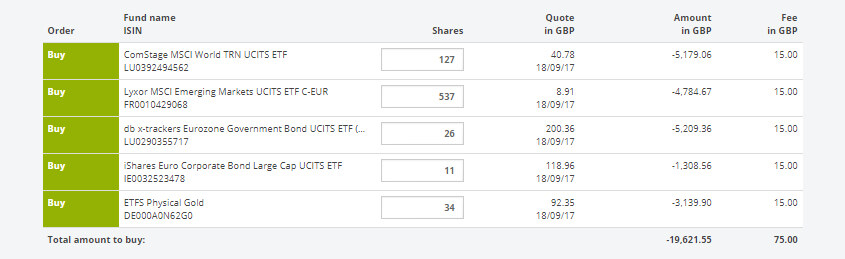
The first column shows the order type. Depending on whether you are building your portfolio from scratch or modifying it, you need to buy and / or sell shares.
The order type is followed by the fund name and its ISIN (identification number required for trading).
The third column gives you the number of shares you need to buy or sell. For a one-time investment, this number must be an integer. Fractional shares are only available for savings plans.
In the quote column, you get the price of the ETF in your portfolio currency, at which you can buy or sell. All quotes on justETF are at least 15 minute delayed quotes from major stock exchanges.
In the fifth column, amount, we calculate the estimated impact of each order on your cash balance. In the case of a purchase, your cash balance is reduced by the purchase amount and is increased in case of a sale.
The corresponding order fee will be displayed for each transaction. By default, charges are displayed as 0. Please check with your broker and enter fees. More about order fees and platforms in the UK can be found in article choosing a platform or online broker.
Edit number of shares
In the order list, you can manually adjust the number of shares to be sold and purchased. Use the input fields in the column "Shares". Please note that any change leads to a deviation from your strategic asset allocation.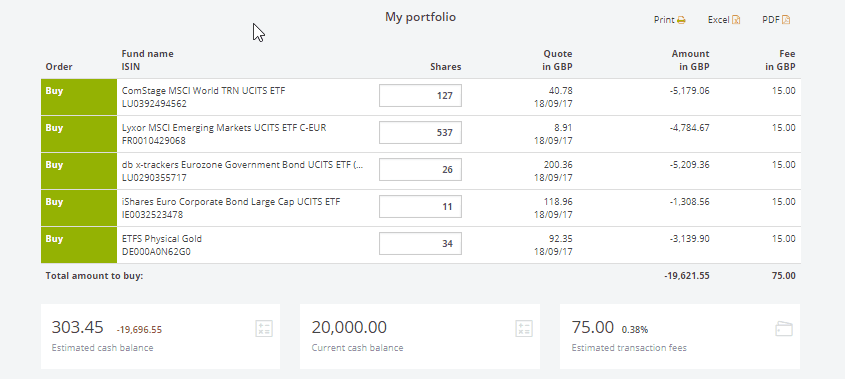
Note:
When executing orders in your real brokerage account, you should ensure that sales are always carried out first. This allows you to prevent purchases from being billed first. Please make sure that you always have sufficient cash in your account to handle price fluctuations between calculation and actual execution.Cash balance
Below the order list you can see how the sales and purchases affect your cash balance. Furthermore, you can analyse how transaction fees relate to transaction volume.
In addition to your current cash balance, you get the estimated cash balance after the execution of all orders as well as the corresponding change in your cash balance.
If you have entered order fees, you the system calculates the estimated transaction fees. These are the fees you most likely have to pay for the execution of all order (the percentage refers to the total transaction volume).
Order fees have a direct impact on the expected cash balance.
Cash consistency rule
The justETF system does not allow you to have negative cash balance. To prevent negative cash balance, you can either adjust the number of shares or make a deposit into your account on the Transactions page. Typically high order fees can result in a negative cash balance.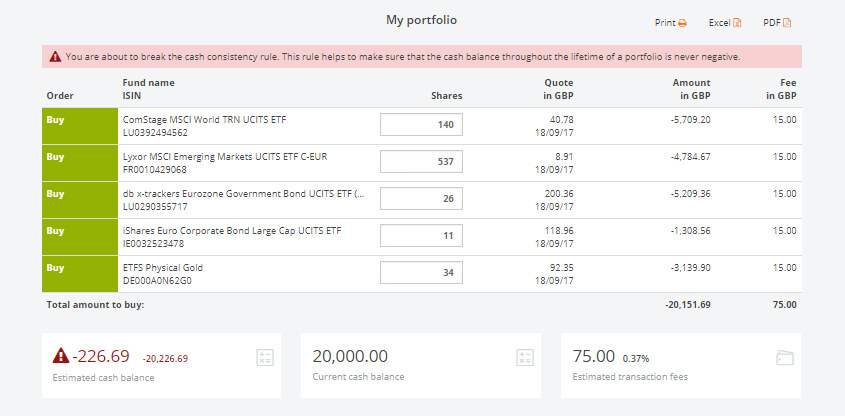
Execute orders in your brokerage account
The justETF system is virtual. This means that no real transactions take place when you save a portfolio change and book transactions in your justETF user account. justETF has no access to your brokerage account at any time.To implement the portfolio changes in your brokerage account, please log into your online banking or consult your bank.
Keep in mind that the execution price might differ from the price saved in the justETF system. Also, transaction costs may vary from what you have estimated in your order list. You can adjust all transaction parameters for your virtual justETF portfolio later on the Transactions page.
Export order list
The order list is only available in this step. For later use, we recommend saving it as a PDF or print it. You might as well go back to step one and pause your portfolio planning and return later.Save portfolio
Congratulations! With "Save portfolio" your portfolio is saved.All purchases and sales have been booked into our system, regardless of whether you have implemented them in reality or not.
By saving your portfolio, your asset allocation and performance analysis have been updated, a new target allocation has been saved for rebalancing purposes and portfolio monitoring has been activated.
You can adjust the price, the trading date and many other parameters of a transaction on the Transactions page whenever you want.
Stay informed about changes in your portfolio with portfolio monitoring and e-mail alerts.