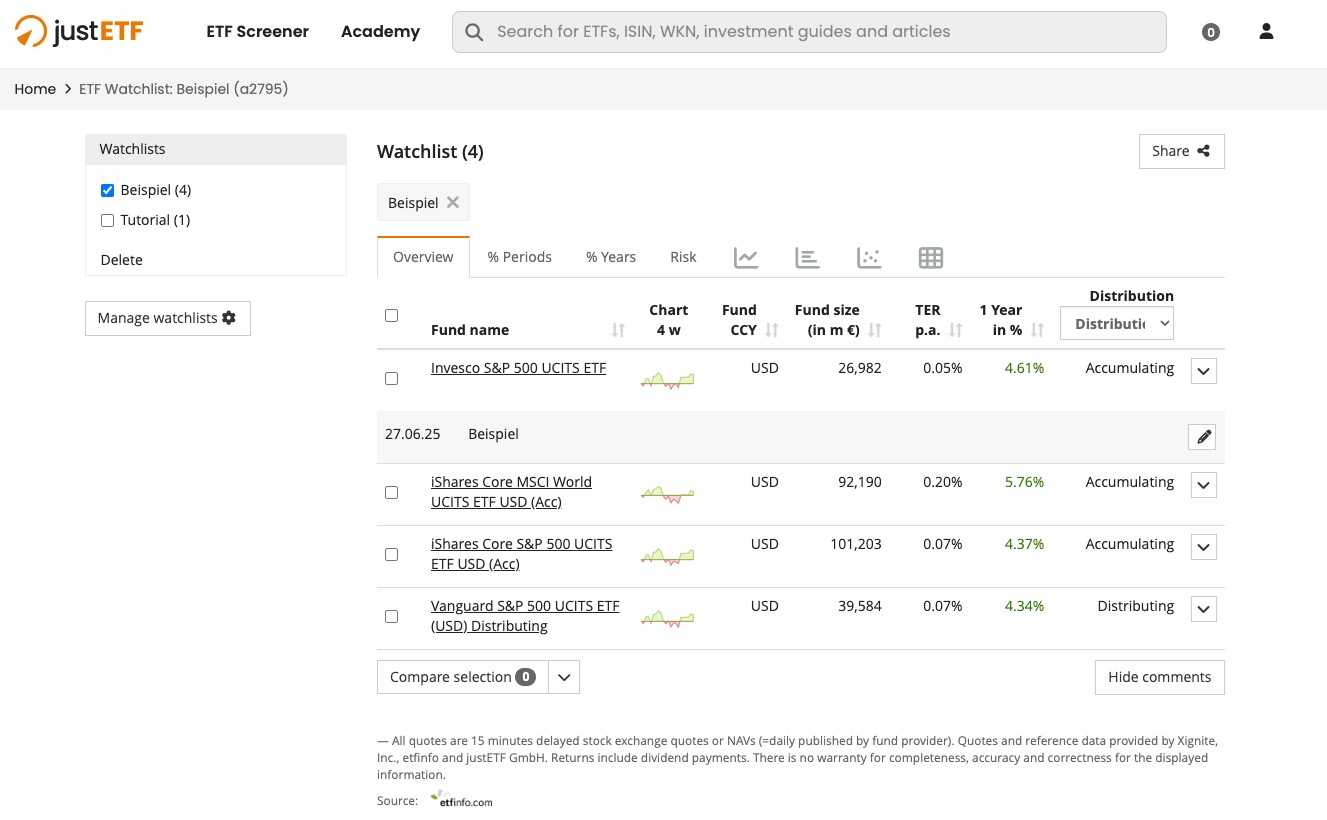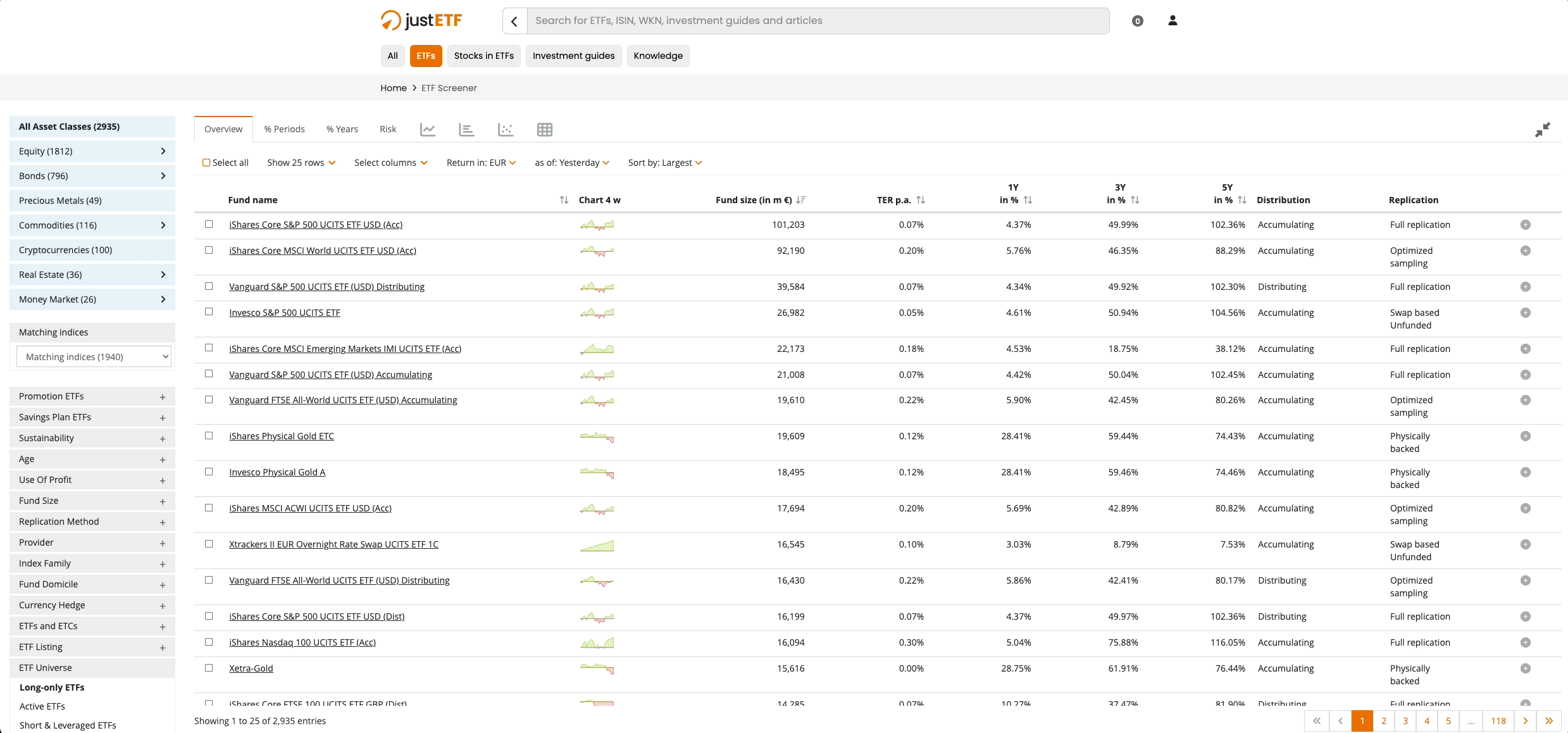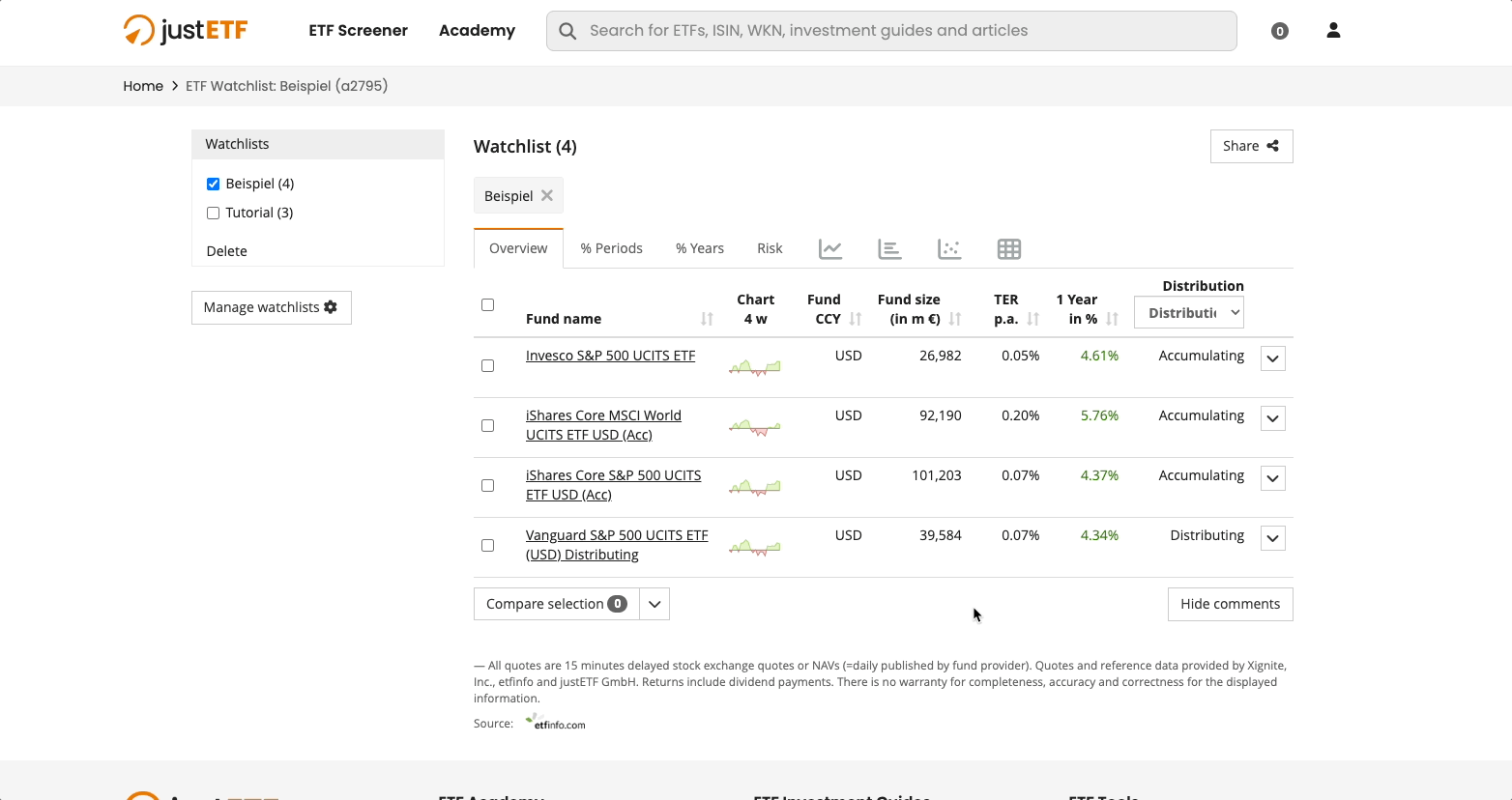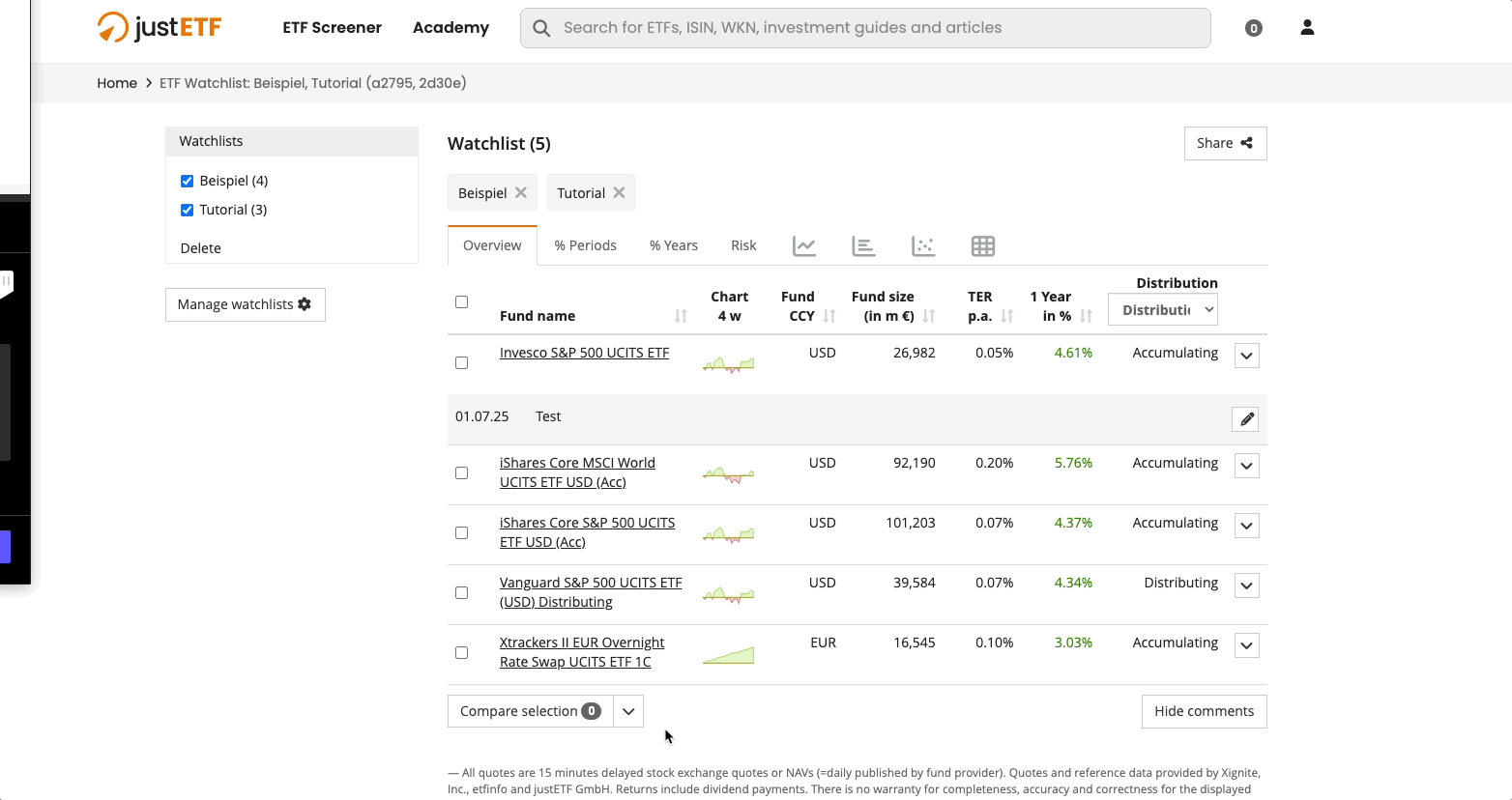How to create and manage a watchlist
The justETF watchlist provides fast access to your favourite ETFs, enables you to take personal comments and notes or share your list with friends.
![How to create and manage a watchlist]()
Save one or more ETFs in a watchlist
In the ETF search, you have the option of selecting one or more ETFs by clicking on the box to the left of the ETF name. The ETFs are now in your "Selection", which you can view on the right above the table with the search results. You now have the option of combining the selected ETFs into a new watchlist or adding them to an existing watchlist. To do this, move the mouse pointer over the selection symbol and click on "Save selection to watchlist". You can then click on "Create new watchlist" or select an existing watchlist to which the ETFs are to be added. In the
Free Version, you can create one watchlist. In the
Premium Version, you can create as many watchlists as you like.
![Save one or more ETFs in a watchlist]()
You can also save an individual ETF in a watchlist by clicking the Watchlist button on the ETF profile. You then also have the choice of creating a new watchlist or adding the ETF to an existing watchlist.
![Save one ETF in a watchlist via ETF profile]()
Compare ETFs from Watchlist
Via the menu item "My Account" > My Watchlists, you can view your saved watchlists and compare the ETFs within a watchlist with each other and sort them according to various criteria. As in the ETF search, most of the analysis functions are already available to you with the free version. However, a premium account is required for the interactive risk cloud and the "heat map".
Add favourite to portfolio
As in the ETF search, you also have the option in the watchlist to add ETFs to a new or existing portfolio by clicking on the "add to portfolio" function.
![Add favourite to portfolio]()
Add comments and notes to watchlist
You can add comments or notes to any ETFs saved in your watchlist. To do this, select "Comment" in the watchlist.
![Add comments and notes to watchlist]()
Remove ETF from watchlist
With the option "Delete" you can remove an ETF from your watchlist.
Share your watchlist with friends
Click on “Share” above the table to publish your watchlist and share it with friends. A public watchlist, is always accessible through the respective link.
Under "Manage watchlists" you check at any time if a watchlist is publicly accessible and change the settings if necessary.
You can share a single watchlist or even multiple watchlists combined.
![Share your watchlist with friends]()
Watchlist settings
In the
Premium version, you can create as many watch lists as you like and sort and publish them as you wish. Under "Manage watchlists" you have the option of adjusting the names and order of your lists or deleting a watchlist. To change the order, simply drag a list with the cursor to the position you want. To change the name of a list, click on the pencil symbol and enter the desired name. To delete a watchlist, click on the dustbin symbol.
You can also define for each watchlist individually whether the watchlist is to be accessible privately or publicly.
![Watchlist settings]()